Filza – The File Manager for iPhone: If you have spent considerable time using an iPhone, you must know by now that Filza Explorer is probably the only decent file manager application available for iOS.
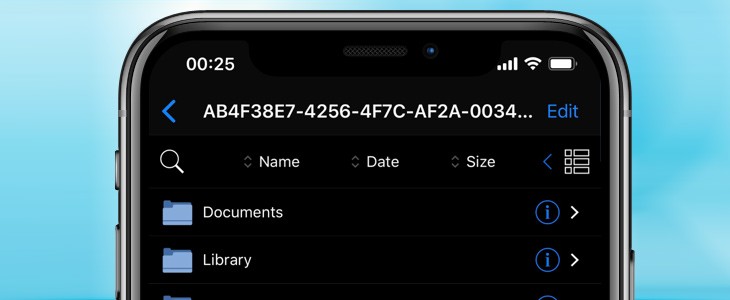
However, you must jailbreak your iPhone in order to install the same. Seeing the plight of the non-jailbroken users, the developers of Filza launched Filza Escaped, which is a version of Filza that works on non-jailbroken iOS devices. You can download Filza Escaped from TopStore on your iPhone. You can check out – InShot Pro Download for free on iOS – [PRO Unlocked].
Contents
What is TopStore?
TopStore is a third-party application store that houses almost all the hacked, modified, tweaked, and third-party iOS apps including Filza Escaped. These applications are not available on the official App Store. The good news is that you don’t require jailbreaking your iOS device for installing TopStore and it is absolutely free to download and use.
Continue reading to know the steps to install Filza on iOS from TopStore.
Must read: Download Twitter++ for iOS (FREE Download).
What Can We Do with FilzaEscaped?
- You can have a look at your device’s system files without jailbreak.
- You can perform basic tasks like cut, copy, move, etc.
- If needed, you can also modify the file formats using Filza.
Please note that if you have an Apple Developer Account, you can download the second variant of Filza Escaped that is particularly developed for developer account holders.
Is FilzaEscaped at par with Filza Explorer?
Well! You won’t get all the functionalities in the non-jailbroken version but you do get features that are necessary for a classic file manager application.
Going forward, the following are the steps to install Filza on iOS from TopStore.
Install Filza File Manager on iPhone
- As a first, please install TopStore on your iOS device. You can check out the steps for the same by tapping here:
- Do trust the profile of TopStore after installation.
- Launch TopStore and enter ‘Filza’ in the search bar.
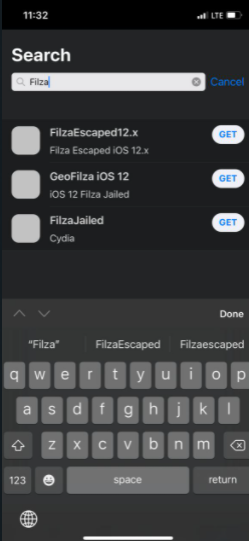
- Hit ‘Go’ and Filza will come up as one of the top search results.
- Tap on the same to go to the application info screen where you require tapping on ‘Get’ to initiate the installation.
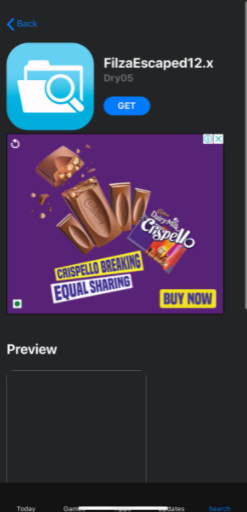
- Check out the installation progress on the home screen.
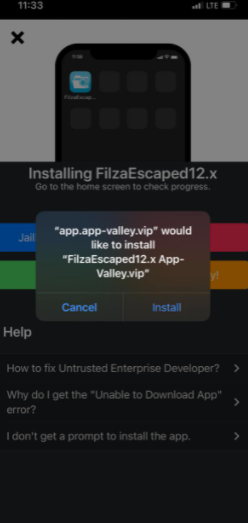
- After successful installation, do trust the profile of Filza.
Filza File Manager for iOS – Features
This feature-packed iOS file manager application gives you a quick glimpse of your device file system.
You can organize and edit files very easily.
It organizes everything on device based on their file types like:
- Images
- Videos
- Audios
- Documents
- Applications
- Web Archives
- Compressed File
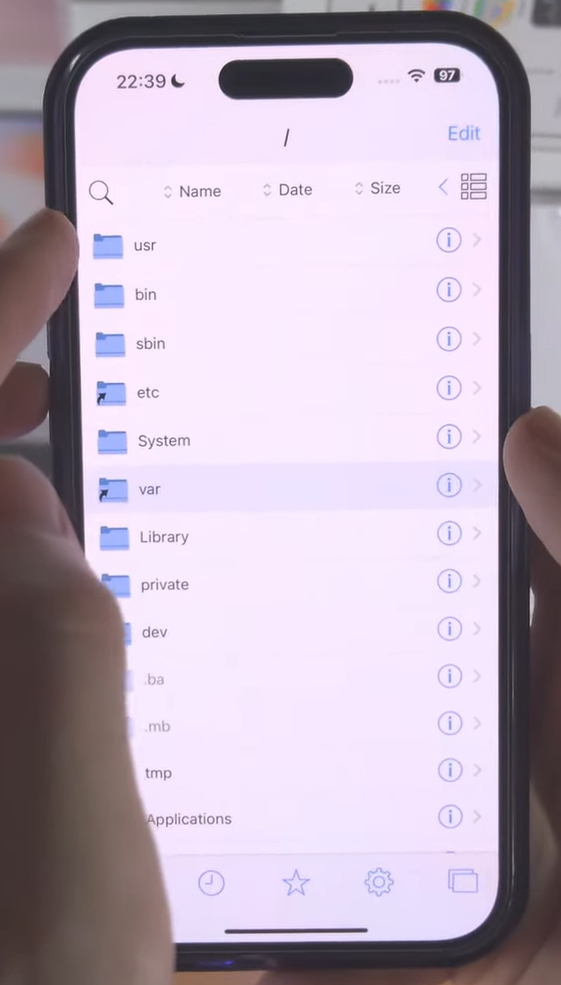
FilzaEscaped also helps you to customize Files on your device like:
- Moving files from one location to another location.
- Configuring files like changing its properties and behavior.
- Compressing and Uncompressing files is easy.
- Giving Seamless file sharing experience with inbuilt web-server and FTP server
- Dropbox cloud service is available.
- And also integrated with Safari Download Manager.
Uninstall FilzaEscaped From iPhone
To uninstall FilzaEscaped File Manager app from your device follow the instructions given below.
Method 1:
- Find out FilzaEscaped app on your iPhone Home Screen, Tap and Hold on it for some time.
- All the apps starts wiggling with a “minus sign” on the upper-left corner of the apps.
- Now tap on the FilzaEscaped app’s minus sign, a popup will appear with three options “delete, Remove from Home Screen, Cancel”
- Tap on Delete option.
- Again a small popup window appears showing delete and cancel options, tap on delete option.
Since you have installed FilzaEscaped Application from a Third-Party app store sometimes the app may not uninstall if we try to do it as mentioned in the above method.
Method 2:
- Go to your device Settings>General>Profile.
- Tap on profile, there you’ll see all the installed profiles on your device.
- Next tap on FilzaEscaped profile.
- Then it will show the description of the profile and what it contains.
- At the bottom of the screen choose delete option upon which you’ll be redirected to enter passcode.
- After entering passcode tap in delete option.
FilzaEscaped File Manager application has been successfully deleted from you iPhone.
Also Check out: Delta Emulator Free Download on iOS [UPDATED].
Best 5 FilzaEscaped Alternatives on iOS
1. iStorage 2HD
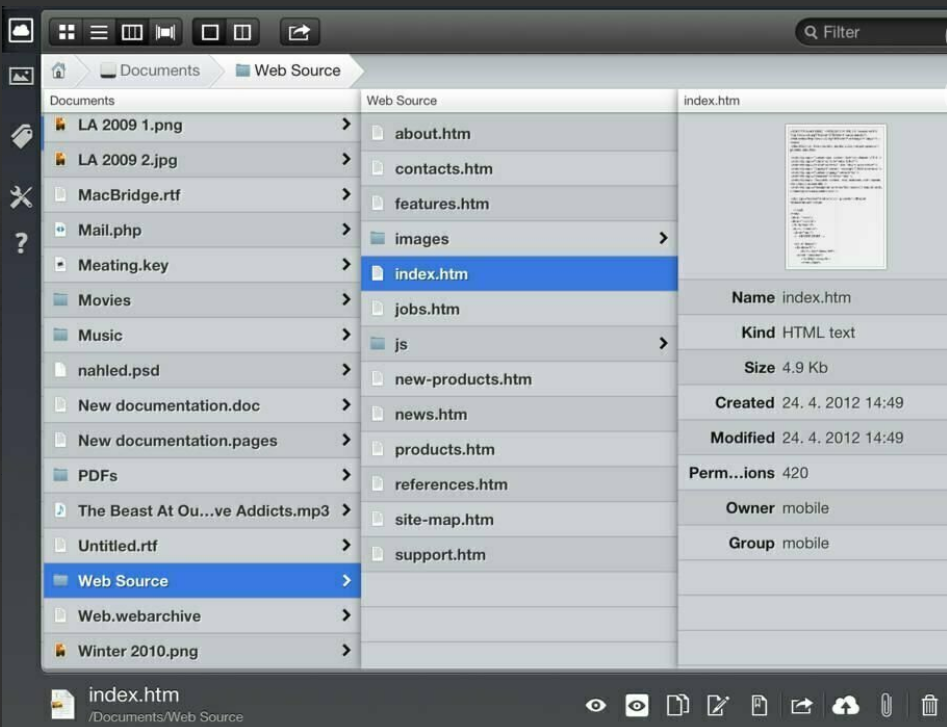
The application is a great alternative to FilzaEscaped. It has a smooth user interface and can be accessed even without the internet. It is your one-stop for all managing options that are required for your iOS device.
2. Files Pro
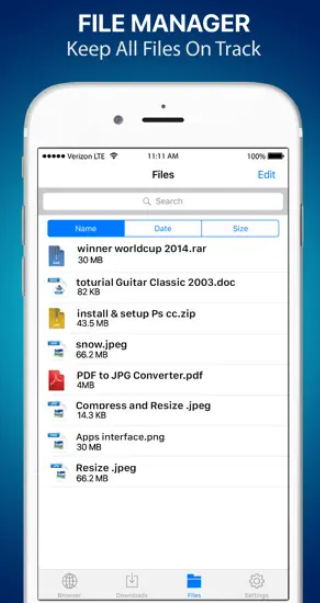
The device has great features and helps you transfer files from your iPhone device to your Mac within a few minutes. It has a great files managing system that allows you to sleek your storage to the minimum without hanging up your device.
3. FileApp
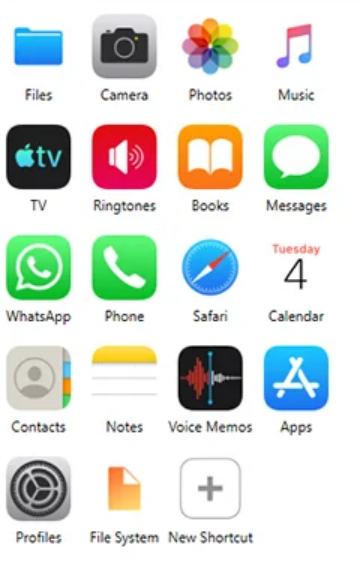
Simplicity is the second name for this application. FileApp helps users to transfer files from PC to various iOS devices such as iPhone or iPad in a very easing manner.
4. iFile

As the name suggests, iFile is an application that covers up all your needs of managing files on your phone. So, hop on the device now to get amazed with the unique features in-built into the application.
5. Files United
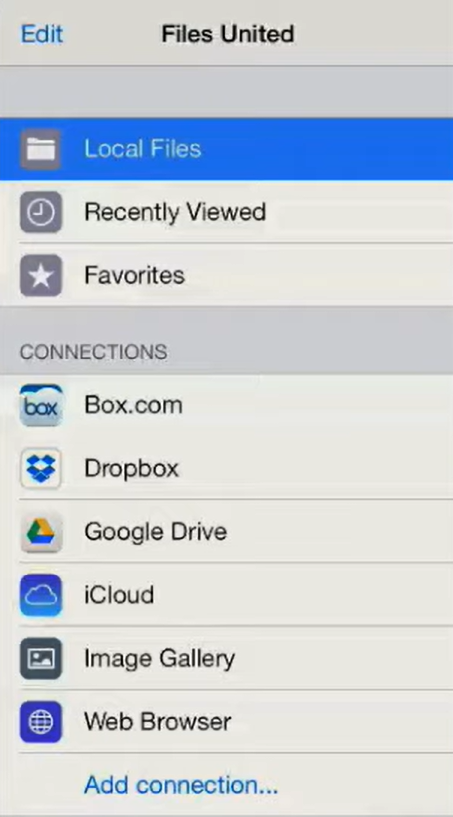
Last but not the least, Files United brings up all the features required for an iDevice to manage files. It has a centralised arrangement system that locks up all user-friendly features up and is above the user’s requirements.
Frequently Asked Questions
Q - Can anyone use FilzaEscaped on their device without any tutorial?
Filza is pretty complicated to work on and if you don't know how to work on the same you will end up in a mess. So it's better to get a proper tutorial on the same and use it.
Q - Is it possible to delete system files using Filza on iOS?
First of all, you shouldn't delete any kind of system files on your iPhone/iPad cause it will lead to a lot of software issues. Yes, it's possible to delete the files.
Q - Is it safe to install Filzaescaped on your device?
Yes, it's completely safe to install the same on your device.
Q - What are the best iOS versions for the FilzaEscaped app?
You can use Filzaescaped on your iOS versions and from iOS 11.
Also, check out these best apps from AppValley Store –
Spotify++ Download on iPhone – [PREMIUM UNLOCKED]
TikTok++ iOS Download on (iPhone & iPad) – [MODDED]
Download FilzaEscaped on iOS – Filza File Manager
That’s it! You have successfully installed Filza on iOS device. In case you face any issues while using the application or have any queries, feel free to ask us via the comments section provided below.
Thank You.
.
Hello
Thanks
You are welcome, buddy 🙂
Bro I have iPhone 5s I updated ios 12.5.5 to 15.2 with filza
And now my apps MA crashing during opening the app and it is showing that my iPhone 5s is running on 15.2 I have also rest it but it wouldn’t happen