TopStore is a popular third-party app store for iOS devices, offering thousands of apps and games unavailable in the official App Store. It has been a great source of entertainment for many users, but recently, several reports have been coming in about TopStore being unable to work correctly. Many users have reported being unable to download errors and revoke errors while using the app.
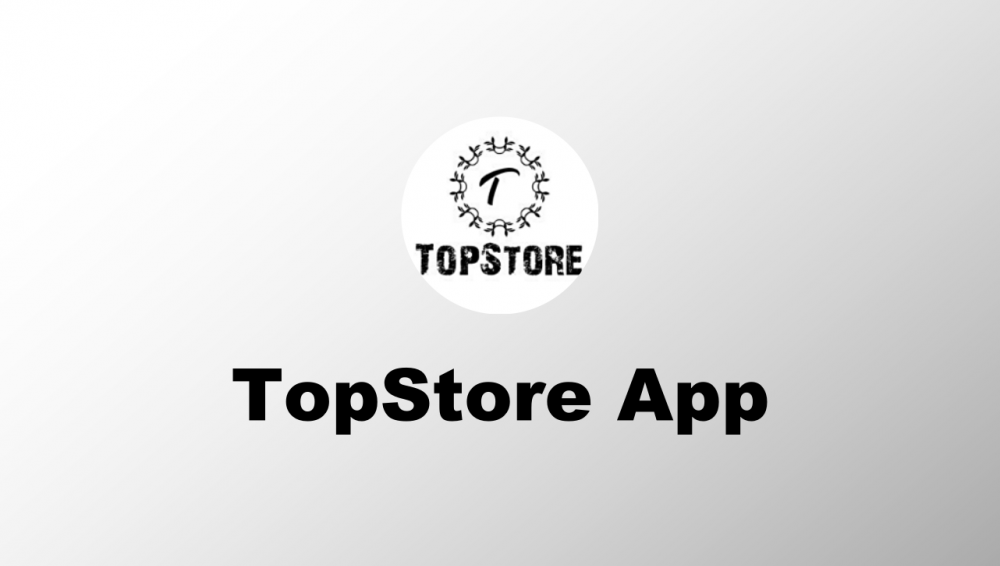
However, in its initial stages, it seems mandatory for a platform to face its fair share of issues, and TopStore is no stranger to this. Lately, users are facing such problems as TopStore not installing, being unable to download, TopStore not working, and other errors.
Fix – TopStore has stopped working, Unable to Download, Profile Installation Failed Errors.
If you’re one of the unfortunate ones facing these issues, we will share the primary errors that TopStore users face worldwide, along with their fixes. Check this: Download TopStore VIP APK APP on Android (LATEST).
TopStore – Unable to Download [FIX]
In most cases, the issue that ‘TopStore couldn’t be installed this time’ comes up if any other prior version of TopStore is already on your smartphone. If this is the case, please uninstall the old version, and after that, try again to install the current version.
In another case, if there is no prior version of TopStore VIP present on your smartphone, please try clearing your device’s cache and check whether you have free space left on your device or not. After removing the cache or freeing up space, restart your device before installing TopStore again.
TopStore – White Screen/Blank Screen Error [FIX]
We understand that it can be very irritating if you see a white screen when you launch TopStore.
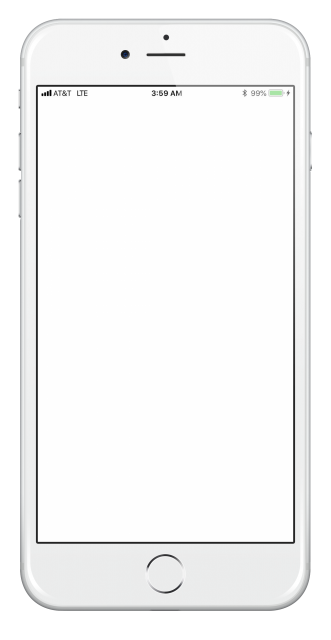
To fix the white screen issue, navigate to Settings -> Safari Browser and tap on ‘Clear Website Data.’
TopStore – Stopped Working [FIX]
If you suddenly notice that TopStore has stopped working, it means that the application certificate cannot be verified. In this case, please uninstall TopStore from your device. After that, reinstall the platform. After reinstalling, before launching the application, please navigate to Settings -> General -> Profiles and trust the certificate of the application. Launch TopStore and start downloading your favourite third-party applications once again.
TopStore – Invalid Argument Supplied Error [FIX]
In this case, you also require uninstalling and reinstalling TopStore on your smartphone. After the reinstallation is successful, please restart your device.

After that, please launch Settings of TopStore and check whether there are any updates available for the platform. If updates are present, please process the same. TopStore will start working properly now.
TopStore – Profile Installation Failed [FIX]
This issue crops up when the Apple servers are dealing with a lot of traffic. Simply, wait for a while and then try installing TopStore again. However, if the installation still doesn’t start, follow the below steps:
- Turn Airplane mode ON.
- Launch Settings and go to Safari.
- Tap on ‘Clear History and Website Data.’
- Tap on ‘Clear History and Data.’
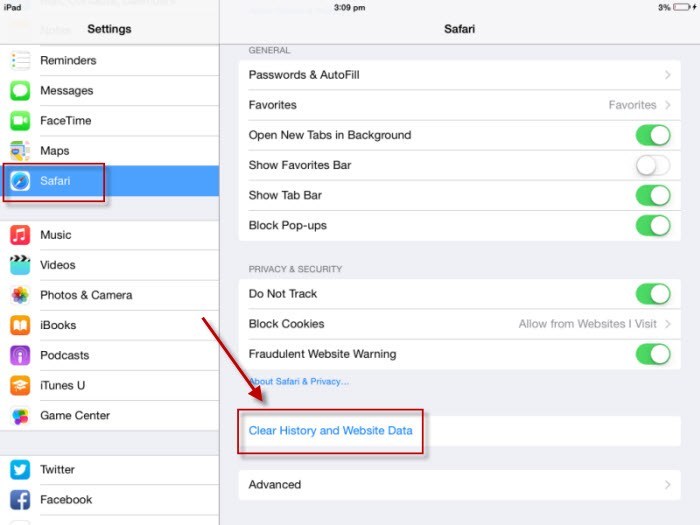
- Please toggle OFF Airplane mode.
- Wait for 5 minutes before trying to install TopStore again.
- This time the installation will definitely start.
TopStore – Untrusted Enterprise Developer Error [FIX]
This error crops up when you are trying to launch TopStore VIP without trusting the profile.
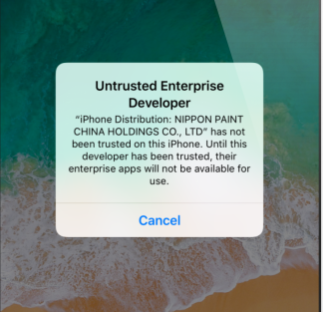
Please trust the profile of TopStore in Settings -> General -> Profiles and then launch TopStore from the home screen of your iOS device.
TopStore Revoked [FIX]
Apple routinely revokes the certificates of TopStore and other third-party iOS app installers. You require waiting until the developers erect a new certificate. You can also utilize Anti-Revoke tools to prevent the same issue from occurring again.
TopStore – Unable to download apps and games [FIX]
If your internet connection is not working properly you might face the highlighted issue. In such cases, please reset your device’s internet connectivity before installing an application from the platform again. In worst cases, there might be no space left on your device. Please check the remaining space on your device before trying to relaunch TopStore.
Must Read:
- Asphalt 8: Airborne Hack on iOS.
- BitLife & Life Simulator Hack on iOS.
- Need for Speed No Limits (NFS Hack) on iOS.
- Download Twitter++ on iOS.
Fix – TopStore Not Working, Unable to Download & All Errors
These were the primary issues that the users of TopStore are facing. If you are facing a different issue which is not present in this guide, let us know about the same in the comments section provided below and we will provide the fix of the same for you.